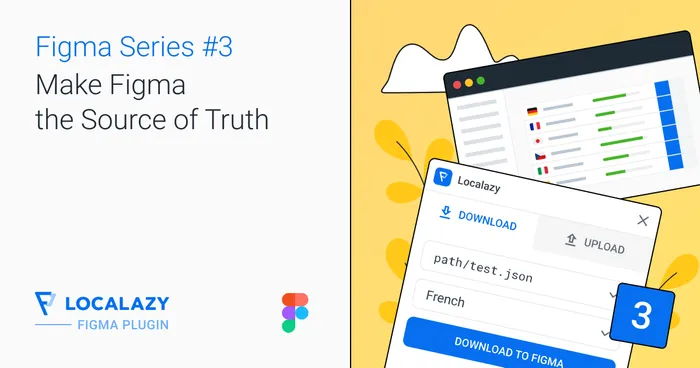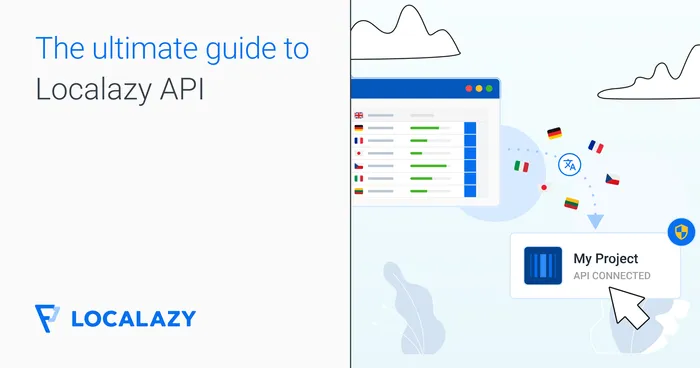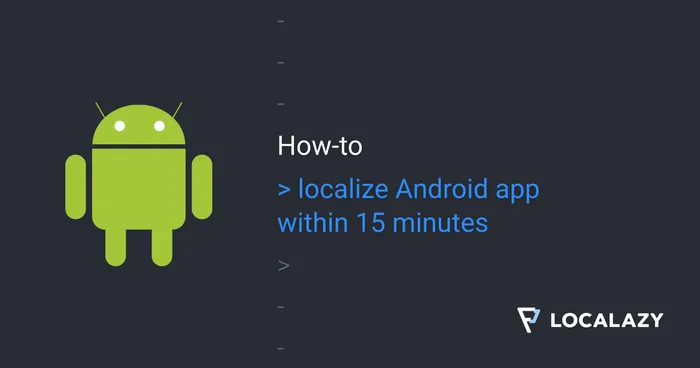Duplicates are often a headache for most localization and product teams. When you're working with e-learning materials, they are bound to occur since Adobe Captivate and other platforms usually export a significant amount of text that is repeated on each slide, in addition to the actual content of the courses.
Another reason why you might end up with a high volume of duplicate texts is when you design multiple courses with the same templates. Fortunately, there is a way to deal with this problem using Localazy's Translation Memory. 📖 With this step-by-step tutorial, you'll make duplicates a thing of the past when translating e-learning content in Captivate.
👯 The fix: Localazy Translation Memory 🔗
The Localazy Translation Memory (TM) is a database that contains all the strings that have been translated within your projects. When there is an exact match for strings translated in the past, the TM can be used to translate others in the same manner as before. It can translate a single string, a file, or even an entire language.
This will ensure consistency and reduce the total cost of translation. Let's see how it works in the walkthrough below.
1. Export XML content 🔗
We will use a sample file created in Adobe Captivate. On the File tab, select Export, and then choose To XML from the dropdown menu. You need to make sure that this file is saved on your computer.
After downloading the XML file to your computer, the next step is to either sign up for an account with Localazy or log in to your existing account. Our new project will be called the Adobe Translation Memory Project, and it will be created within the Localazy dashboard.
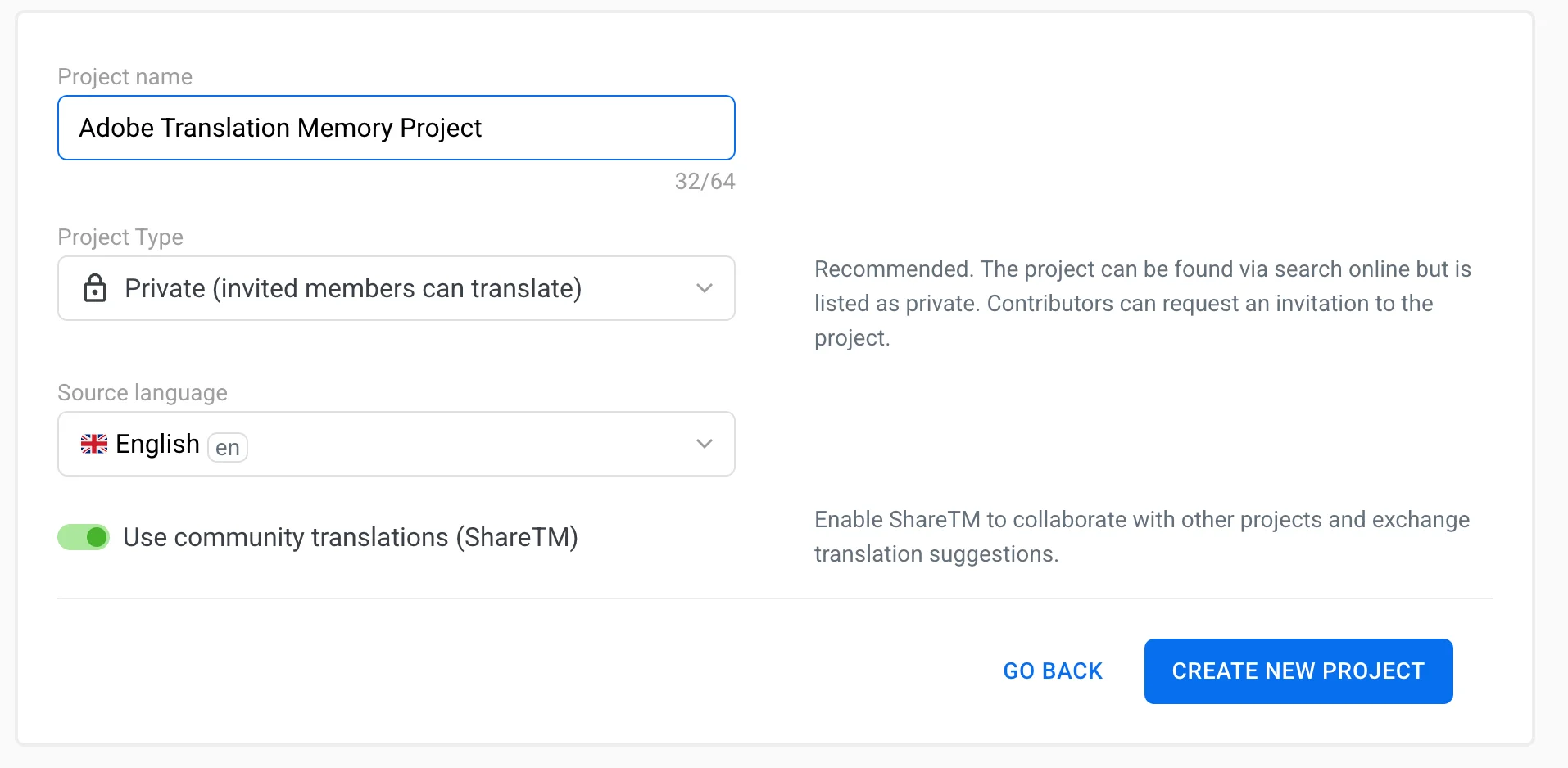
You will then be taken to the project dashboard. Here, drop your source file (the XML file you downloaded from Adobe Captivate).
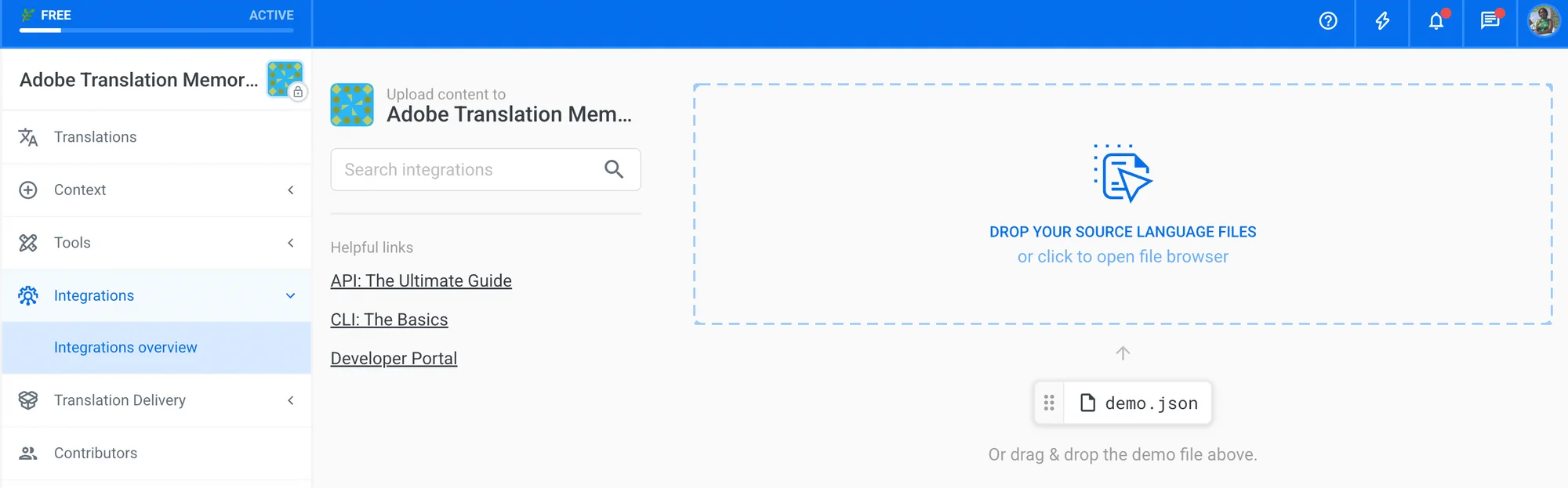
2. Import XML file to Localazy dashboard 🔗
Once we have selected the XML file, we will upload it to the dashboard.
Our project is expected to appear as follows after it has been uploaded. We have English set as our default source language and will now be able to view the duplicates that are already present in our first project file.
3. Adding languages for Machine Translation 🔗
Following that, we will add our target languages. In this case, we added French (fr).
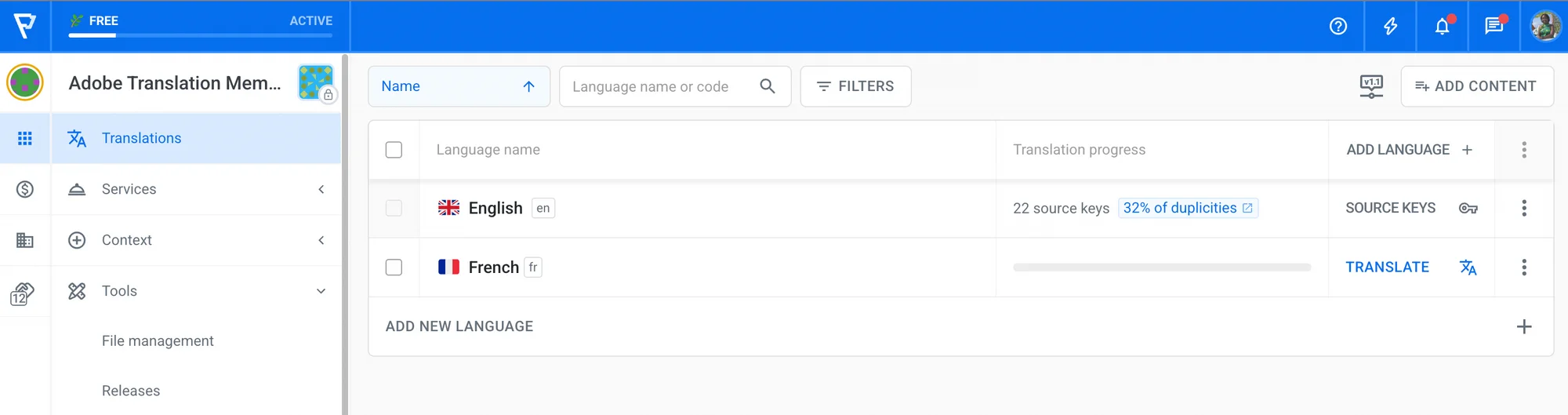
To initiate the translation process, click on the 3-dotted menu, which shows a dropdown of some options, and select Use Machine Translations.
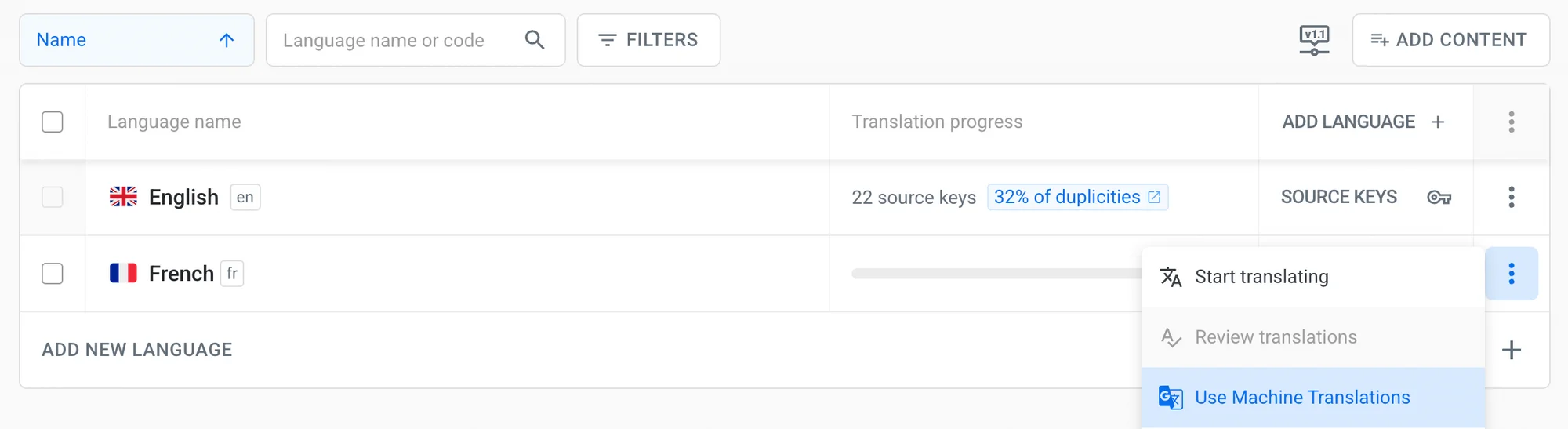
Localazy provides Machine Translation (MT) to help users speed up the translation process, with providers including Amazon Translate, Google Translate, Azure Translate, DeepL, and OpenAI. Choose any of the providers available for your tier, and your content will be translated automatically.
Upon completion, a confirmation dialog will be displayed on the screen and you will see the completed translation (see below).
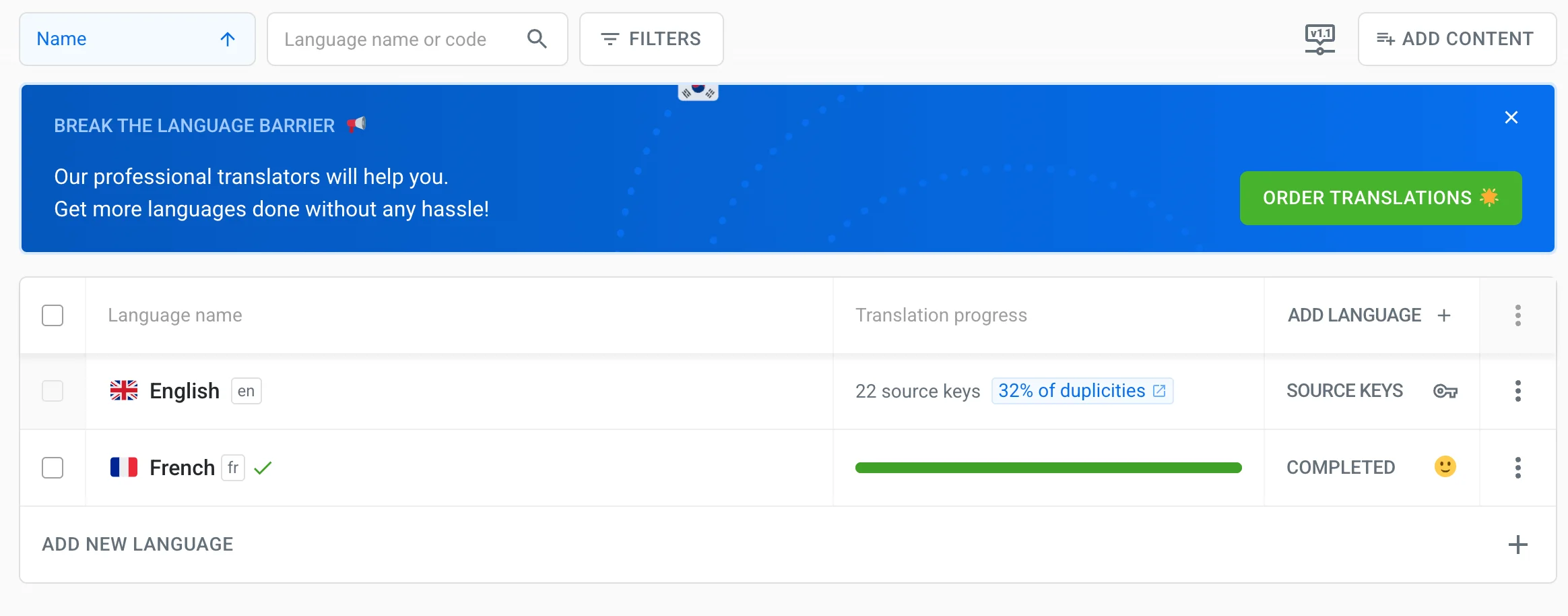
It is important to note that the source strings for the translated content will be saved in the translation memory. This means that subsequent uploads that contain identical strings will not require manual translation because we'll already have those source strings in memory.
4. Handling duplicated content with Translation Memory 🔗
Now that we have some content in our TM, we can use it to translate similar strings in other files.
We will test this by uploading a new content file, designerProfile.xml, containing some previously used strings from the original teamProfile.xml file. As mentioned before, this will be common when you create variants of your courses or use a standardized template for your course series.
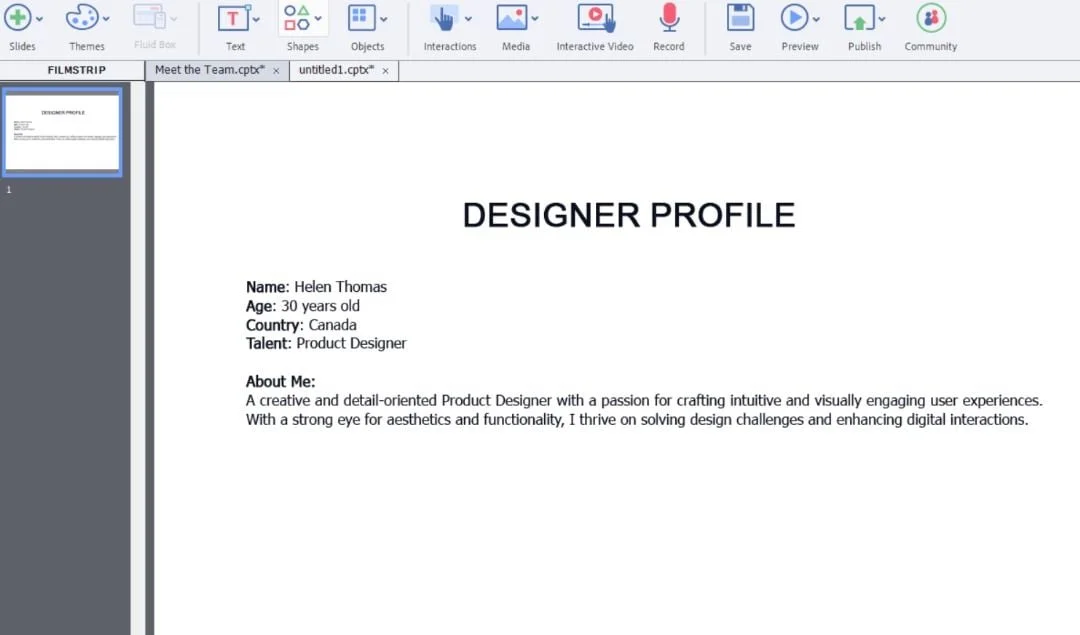
Our new file will contain duplicated strings and can be uploaded by clicking on the Add Content button at the top right corner of the project dashboard.

Then, proceed in the same manner as described in step 2.
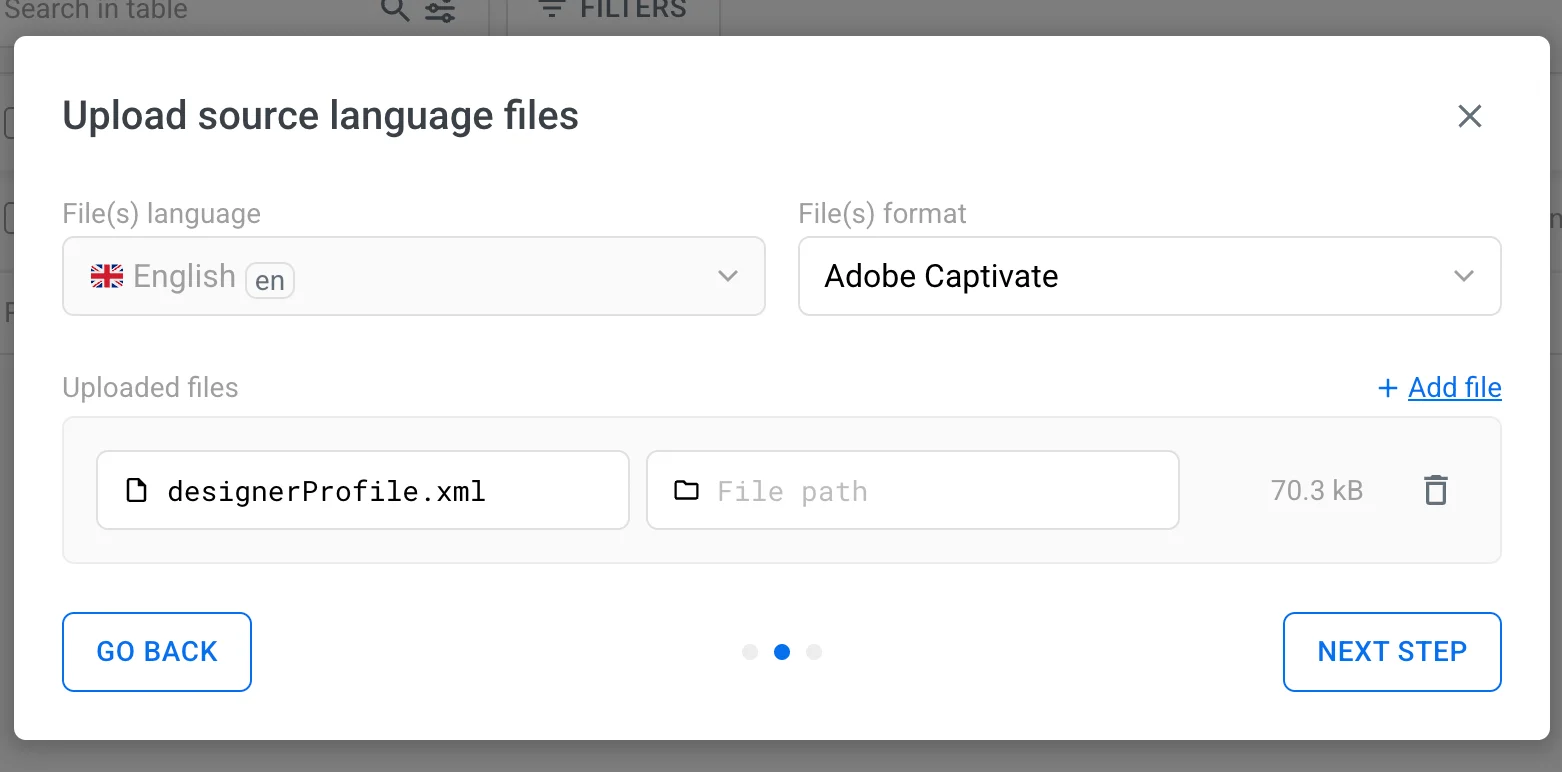
After a successful upload, we can translate the new content using Translation Memory.
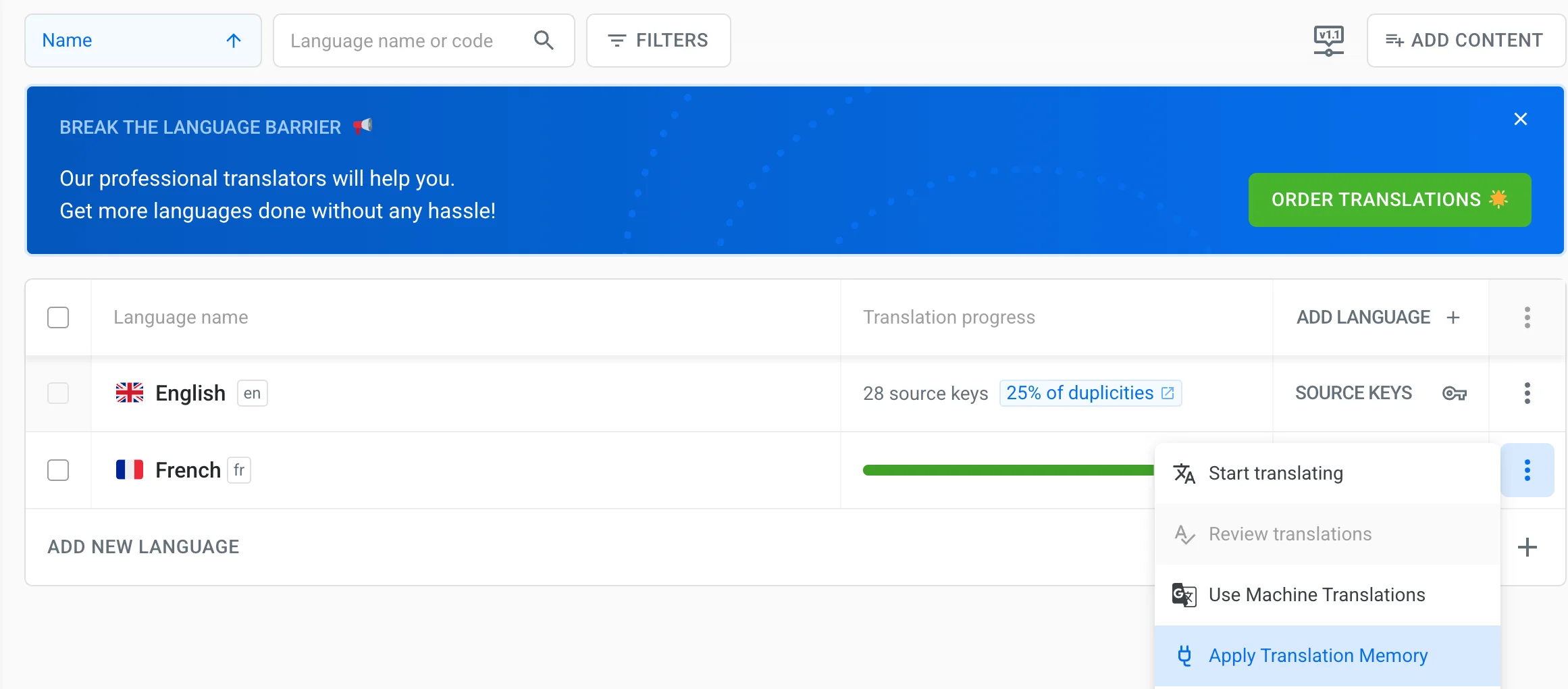
When you click Apply Translation Memory, a dialog box will appear, allowing you to confirm which project you want to use as a TM source. It also allows adding multiple projects, with a maximum number of 5 projects at a time, with the Connected Projects feature.
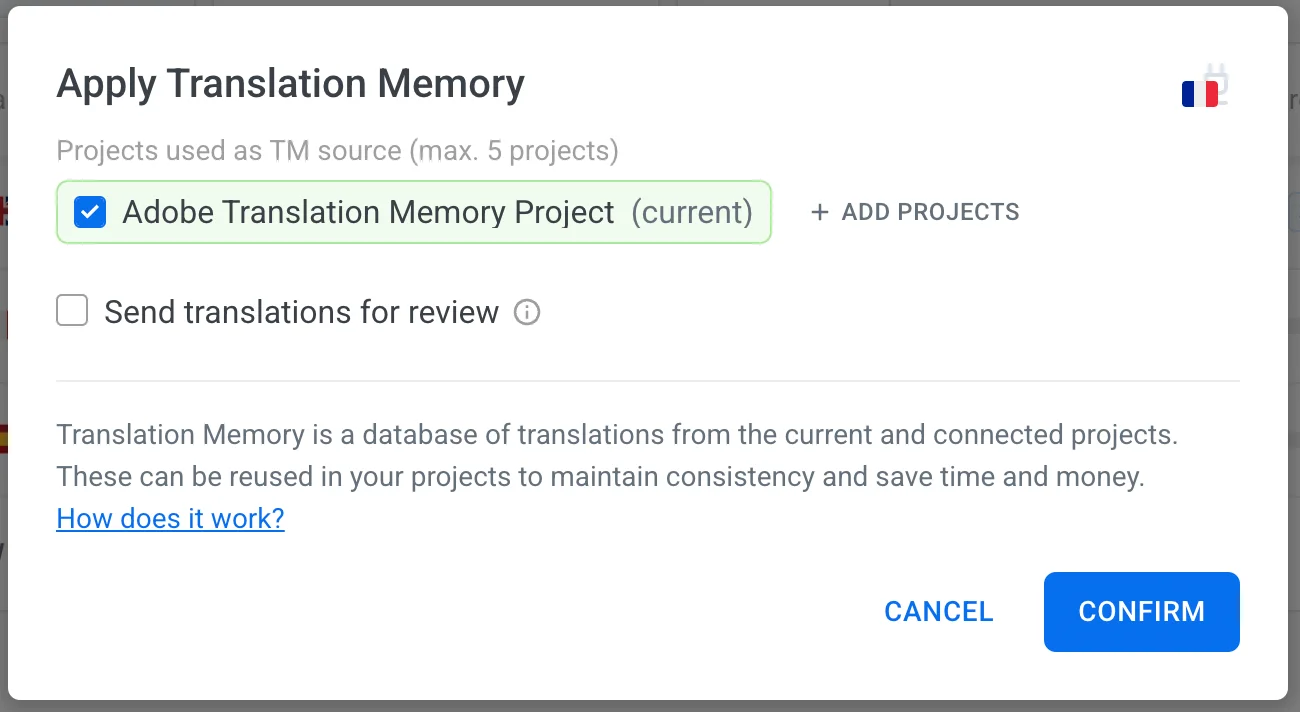
Select Confirm, and your TM will be applied to the content, with every duplicate string being translated and this taken into account. In this instance, the age, country, and talent were translated automatically because they already exist in our translation memory.

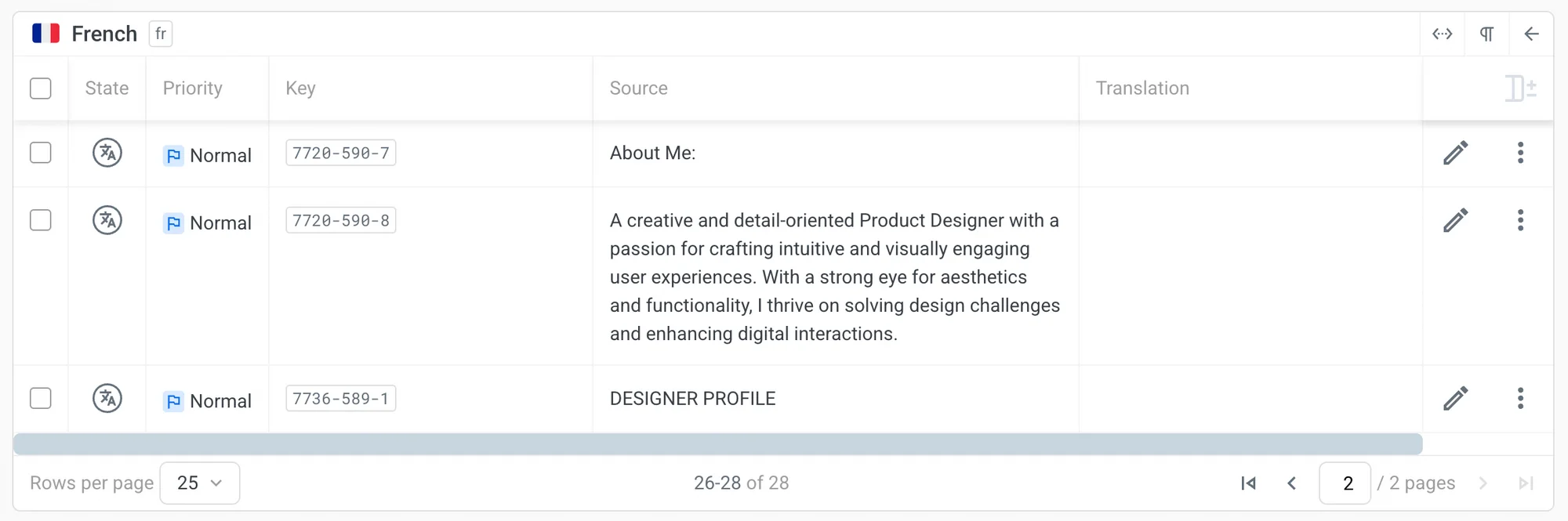
However, we will need to apply Machine Translation for the remaining strings, as shown in the image below.
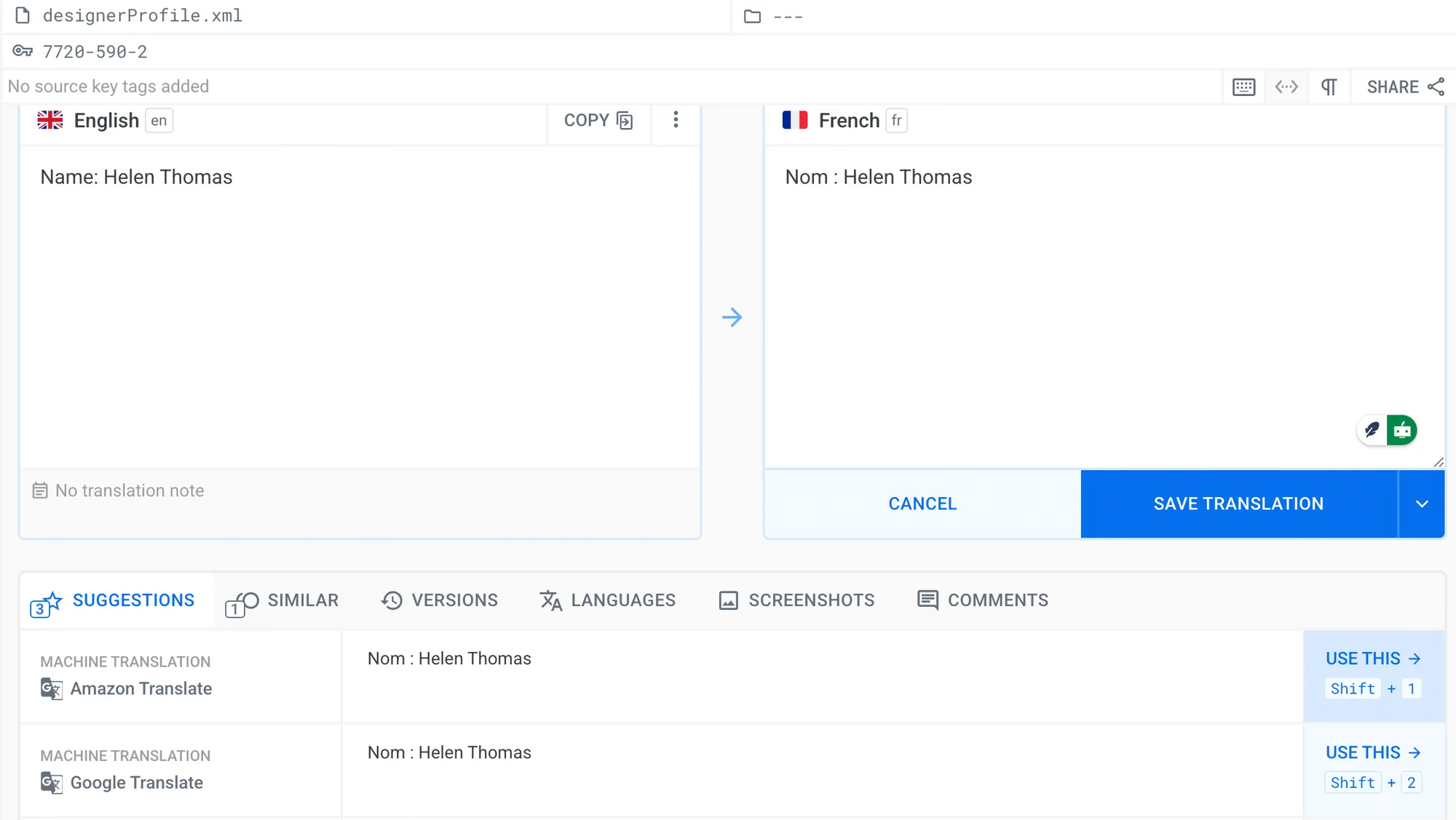
Repeat the process for the remaining untranslated strings, and then the project will be fully translated.
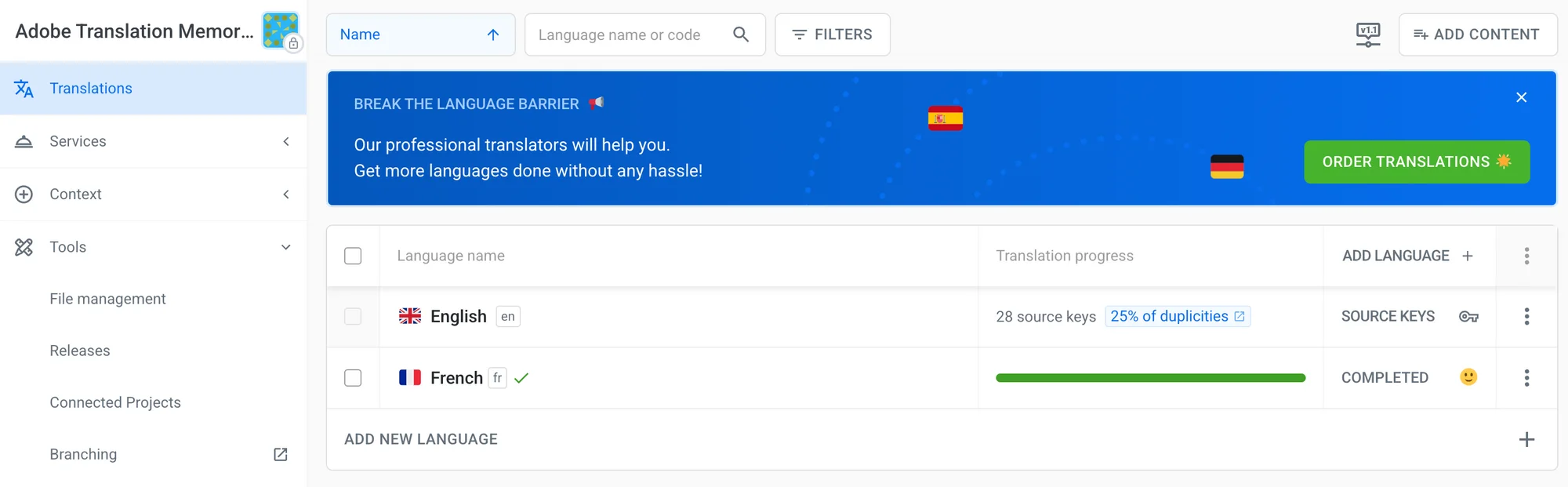
Once the translations are complete, navigate to the File Management tab, export, and download the translated designerProfile and teamProfile XML files.
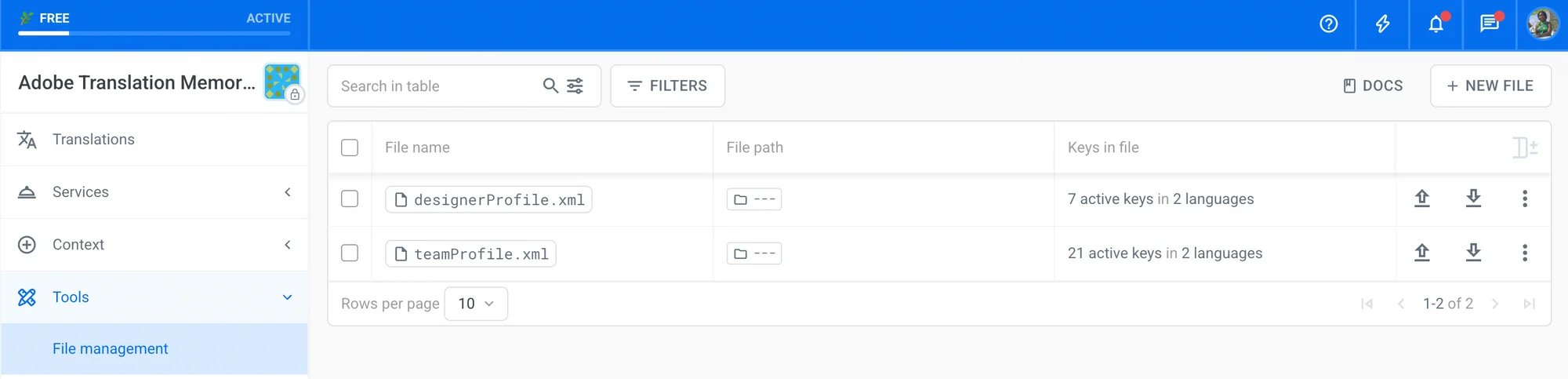
5. Import translated content into Adobe Captivate 🔗
We're finally ready to bring the translated content into Adobe Captivate. Use the File tab to import the translated XML file, and you'll have the translated version ready to use in your e-learning tool. See another example here.
✔️ Final thoughts 🔗
When translating content, it is almost impossible to avoid duplicates because Adobe Captivate exports many repeated texts along with the real content of the courses. Using Localazy Translation Memory is a quick fix to handle the translation of duplicates in XML files – a solution fit even for non-technical team members.
The translation memory feature can also be used with Articulate Rise 360 and iSpring (this article shows the process in action). There's no excuse to avoid inconvenient duplicate content in your localized courses now! Try it out and enjoy a smoother process. 😌